It's very easy to create your sales rep list in the console using the Bulk Import feature.
First, download the sample sales rep format by clicking on the Bulk Import button at the top of your Locations page:

Then in the window that appears, click on the 'Excel' link to download in Excel format (preferred) or on the 'CSV' link to download in CSV format.
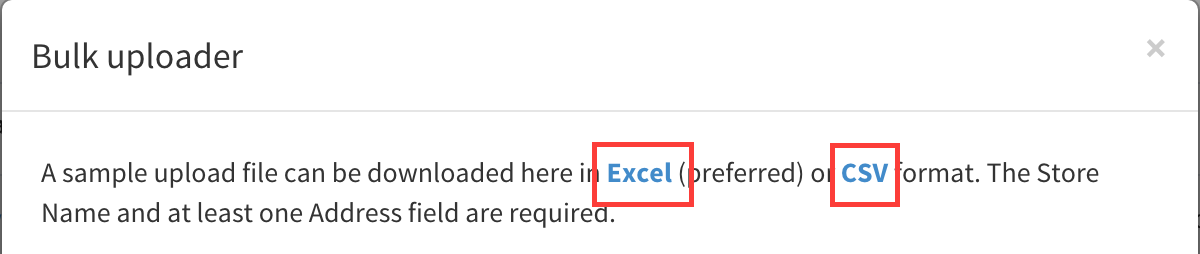
Open the downloaded sample file in Excel or your preferred spreadsheet application. You'll see columns for each of the types of data that can be imported into Sales Territory Locator. The only required information that you must provide are the Sales Rep Name and some address data. Please don't delete any columns even if you don't need them - the importer uses the column index to identify which field is which, not the column header information.
You have two options to provide address information in the upload file as follows:
- Fill in the complete address in the 'AddressComplete' field. If this field is filled in, all the other address fields will be ignored.
- Fill in the components of the address in the Address 1-3, City, State Zip code and Country fields.
On the bulk upload screen you’ll see two sliders as follows:
-
Delete old location list before importing: If this is set to On, your existing list of locations will be deleted prior to the new list you have uploaded being imported. Set this to on if you are replacing your existing list of locations with a freshly uploaded list.
-
Ignore duplicate locations in import file: If this is set to On we’ll try to identify any duplicate locations in your import file by comparing the addresses with those locations that are already in your sales rep list. Any duplicate addresses will be excluded from the import process. You should set this to On if you have added an extra sales rep to your sales rep list and are re-importing it.
Once you’ve clicked the Upload button, your import file will be analyzed and you’ll be presented with an Import Preview showing you a list of the locations which will be imported. This is a good opportunity for you to check that the sales rep list is complete and all the addresses are importing correctly. If you are happy with the preview, click on the Import button to go ahead with the import and complete the process, otherwise you can Cancel and amend your import file.
That's it! Now click on the Bulk Import button again, choose your file for upload and wait for the upload to complete.
Problems with your uploaded data? Take a look at our Common upload problems support article.